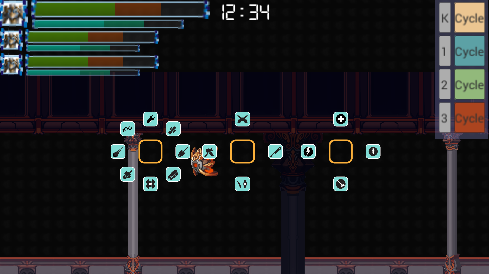Difference between revisions of "Getting Started: Engineers"
Deprecated: Creation of dynamic property PPDStack::$accum is deprecated in /home2/xelnath/public_html/atomech/includes/parser/Preprocessor_DOM.php on line 753
From Atomech Dev Wiki
(→How to get the game running) |
(→How to get the game running) |
||
| Line 19: | Line 19: | ||
# Open Unity 2D | # Open Unity 2D | ||
| − | # Open Scene (ctrl-o), select project-sidescroller\Assets\_Scenes\Default\ | + | # Open Scene (ctrl-o), select project-sidescroller\Assets\_Scenes\Default\ManagerScene.unity |
# In project file tree browser browse to project-sidescroller\Assets\_Scenes\Default\CombatUI.unity, right click and select "Open Scene Additive" | # In project file tree browser browse to project-sidescroller\Assets\_Scenes\Default\CombatUI.unity, right click and select "Open Scene Additive" | ||
| + | # In project file tree browser browse to project-sidescroller\Assets\_Scenes\Default\NetworkScene.unity, right click and select "Open Scene Additive" | ||
# In project file tree browser browse to project-sidescroller\Assets\_Scenes\Environments\PalaceBattleRoom.unity, right click and select "Open Scene Additive" | # In project file tree browser browse to project-sidescroller\Assets\_Scenes\Environments\PalaceBattleRoom.unity, right click and select "Open Scene Additive" | ||
# Hit play (ctrl-p) | # Hit play (ctrl-p) | ||
Revision as of 00:03, 10 February 2017
- Create a GitHub.com account
- Get a Git Client like Source Tree: https://www.sourcetreeapp.com/
- Get access to
- Download Unity
- Install Windows and Mac build options
- Install a code editor
- Visual Studio
- Visual Studio Code for Unity
- Set it up to make debugging easy and work the way you want it!
- Read What is Atomech: Phalanx?
- Read Beginner's Guide to Atomech Architecture
How to get the game running
- Open Unity 2D
- Open Scene (ctrl-o), select project-sidescroller\Assets\_Scenes\Default\ManagerScene.unity
- In project file tree browser browse to project-sidescroller\Assets\_Scenes\Default\CombatUI.unity, right click and select "Open Scene Additive"
- In project file tree browser browse to project-sidescroller\Assets\_Scenes\Default\NetworkScene.unity, right click and select "Open Scene Additive"
- In project file tree browser browse to project-sidescroller\Assets\_Scenes\Environments\PalaceBattleRoom.unity, right click and select "Open Scene Additive"
- Hit play (ctrl-p)
- Click or push a button on the controller to take control of a character.
- If you see the above you're in good shape!
- The top right buttons will cycle keyboard control between the selected unit and the one the button's color indicates:
All creatures in the game can be controlled by the keyboard. This is due to the unique data model we've setup where all monsters are just piloted by a dummy controller.